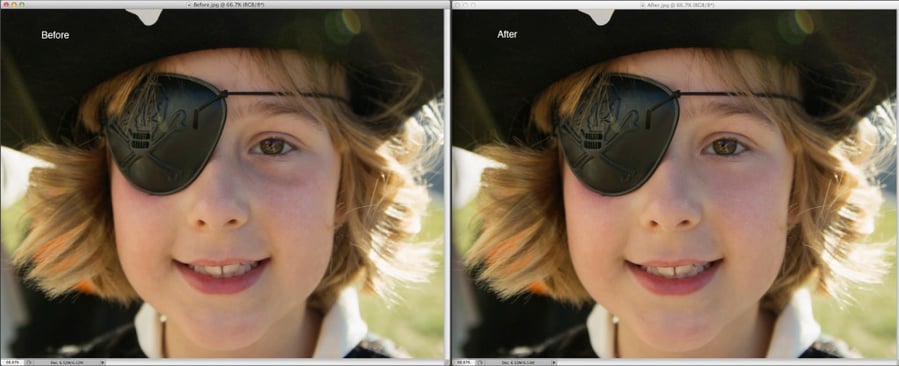Sometimes, even when you have incredibly talented make-up artists on set, models as young as this one will end up with noticeable dark circles under their eyes. Thanks to the angle of the light source in this shot, this wee pirate is looking a little tired. But you can fix this in post!

You could try using the dodge tool, but I find it often alters the colour of the area I'm lightening. The following is a trick using the clone stamp that I was taught many years ago and it's been in my toolbox ever since.
1. Choose the clone stamp tool and select a soft brush at a size that will just fill the under-eye area.

2. Lower both the opacity and flow to 20% or lower. (Keeping the percentage low will allow you to build up the area without being heavy-handed.)
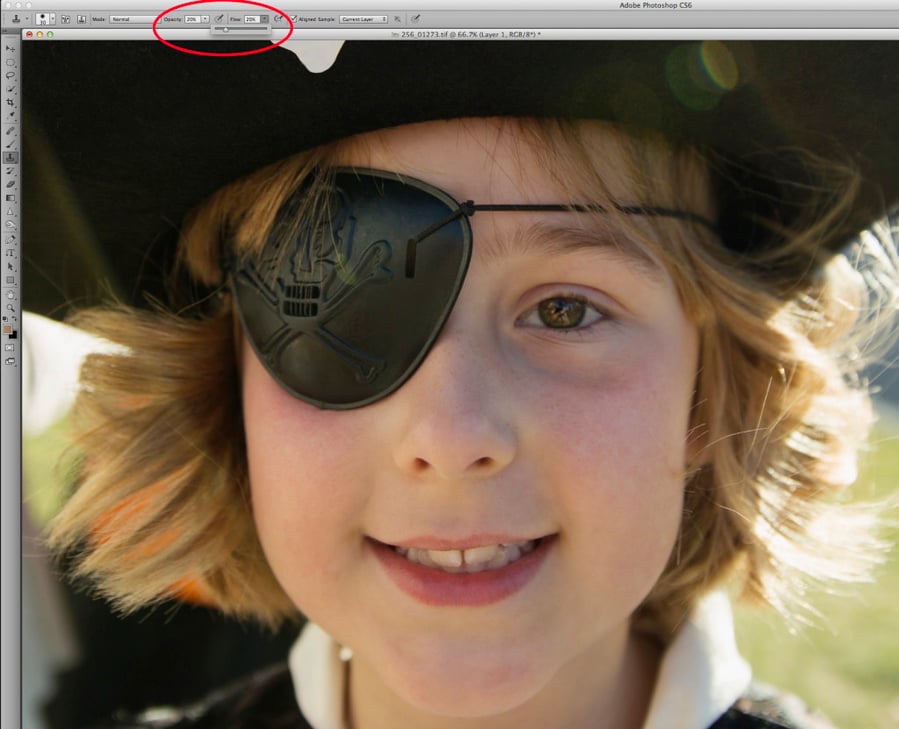
3. Select a sample (Alt + left click) from a lighter highlight area of the face but one that still has texture to it. (I chose to sample from her chin.)
4. Start brushing under the eye where the dark shadows exist. Take care not to go too light because you need to keep some shape under the eye to keep things looking natural. If you notice that the area is becoming too soft, you can either use the healing brush and go over the area to brush back more texture from the skin or you can go over the area very lightly with the sharpening brush.
 image 256_01274
image 256_01274